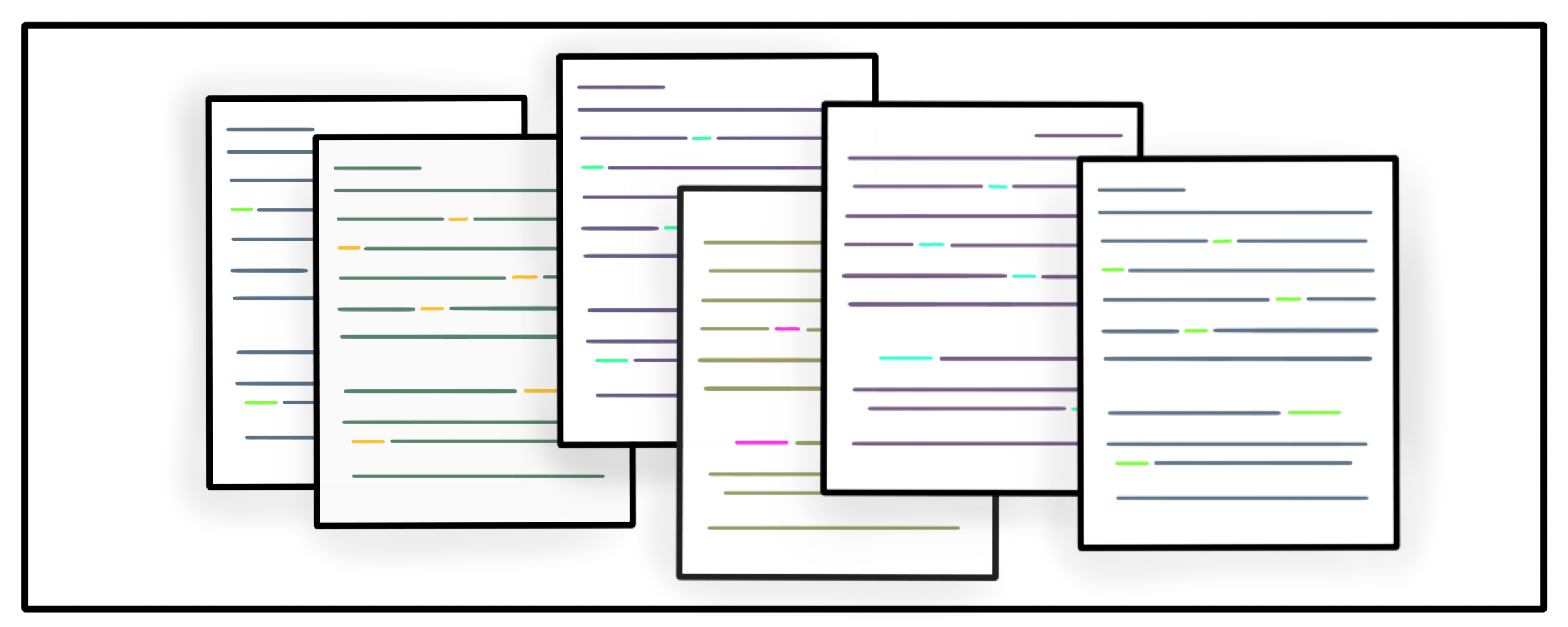Deceptively simple search-and-replace across multiple files
How to interactively search-and-replace across many files with just two commands, thanks to Vim.
terminal linuxWhile a multitude of methods exist to search for and replace words in a single file, what do you do when you’ve got a string to update across multiple unrelated files, all with different names? You harness the power of command line tools, of course!
First, you’ll need to find all the files you want to change. Stringing together what are effectively search queries for find is really only limited by your imagination. Here’s a simple example that finds Python files:
find . -name '*.py'
The -name test searches for a pattern, such as all files ending in .py, but find can do a lot more with other test conditions, including -regex tests. Run find --help to see the multitude of options.
Further tune your search by using grep to get only the files that contain the string you want to change, such as by adding:
grep -le '\<a whale\>'
The -l option gives you just the file names for all files containing a pattern (denoted with -e) that match “a whale”.
Using Vim’s impressive :bufdo lets you run the same command across multiple buffers, interactively working with all of these files without the tedium of opening, saving, and closing each file, one at a time.
Let’s plug your powerful find+grep results into Vim with:
vim `find . -name '*.py' \
-exec grep -le '\<a whale\>' {} \;`
Using backtick-expansion to pass our search to Vim opens up multiple buffers ready to go. (Do :h backtick-expansion in Vim for more.) Now you can apply the Vim command :bufdo to all of these files and perform actions such as interactive search-and-replace:
:bufdo %s/a whale/a bowl of petunias/gce
The g for “global” will change occurrences of the pattern on all lines. The e will omit errors if the pattern is not found. The c option makes this interactive; if you’re feeling confident, you can omit it to make the changes without reviewing each one.
If one of the patterns contains a / character, you can substitute the separator in the above command to make it more readable. Vim will assume the character following the %s is the separator, so for example:
:bufdo %s_a whale_a bowl of peonies/petunias_gce
When you’ve finished going through all the buffers, save all the work you’ve completed with:
:bufdo wq!
Then bask in the glory of your saved time and effort.